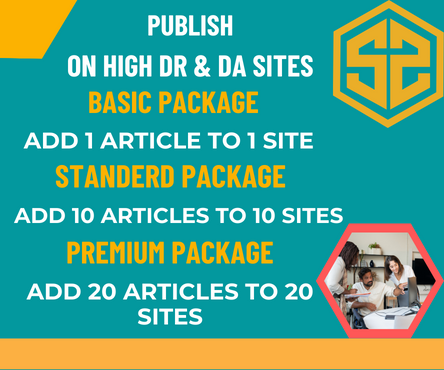Downloading media from whatsapp group downloader can be straightforward if you follow these steps. Here’s a guide to make the process easy:
1. Enable Automatic Media Download
WhatsApp can automatically download media, making it convenient to access group files.
- Open WhatsApp.
- Go to Settings > Storage and Data.
- Under Media Auto-Download, set your preferences:
- For Photos, Videos, Audio, and Documents, choose when to download:
- Wi-Fi only
- Wi-Fi and Cellular
- Never
- For Photos, Videos, Audio, and Documents, choose when to download:
2. Manually Download Media
If auto-download is disabled:
- Open the group chat.
- Tap on any media file you want to download; it will be saved to your device storage.
3. Access Media in Bulk
To download multiple files:
- Open the group chat.
- Tap the group name at the top to access group info.
- Select Media, Links, and Docs.
- View all shared files and manually download those you need.
4. Export Media
If you want all the group data:
- Open the group chat.
- Tap on the group name.
- Scroll down and choose Export Chat.
- You can choose to export the chat with media or without media.
- The exported data will be sent as a .zip file.
5. Use File Managers
To locate downloaded media:
- Open your phone’s File Manager.
- Navigate to Internal Storage/WhatsApp/Media.
- Find the folder corresponding to the type of media:
- WhatsApp Images
- WhatsApp Video
- WhatsApp Audio
6. Use WhatsApp Web/Desktop
To save files via WhatsApp Web or the desktop app:
- Open WhatsApp Web or the desktop app.
- Enter the group chat and click on the desired file.
- Download files directly to your computer.
Tips for Managing Media
- Organize Your Downloads: Use folders to categorize media for better management.
- Save Space: Regularly clear unnecessary media from Settings > Storage and Data > Manage Storage.
This approach ensures easy access to all the media shared in your WhatsApp groups!